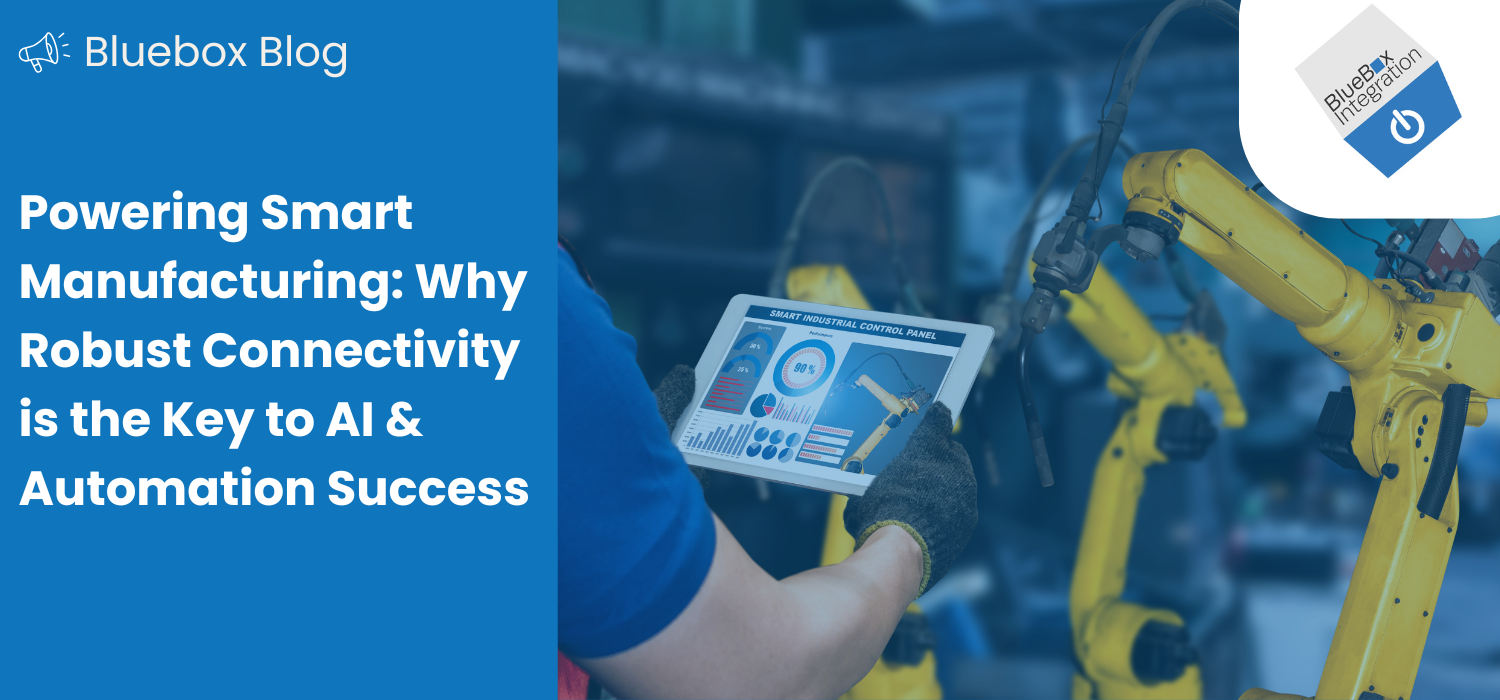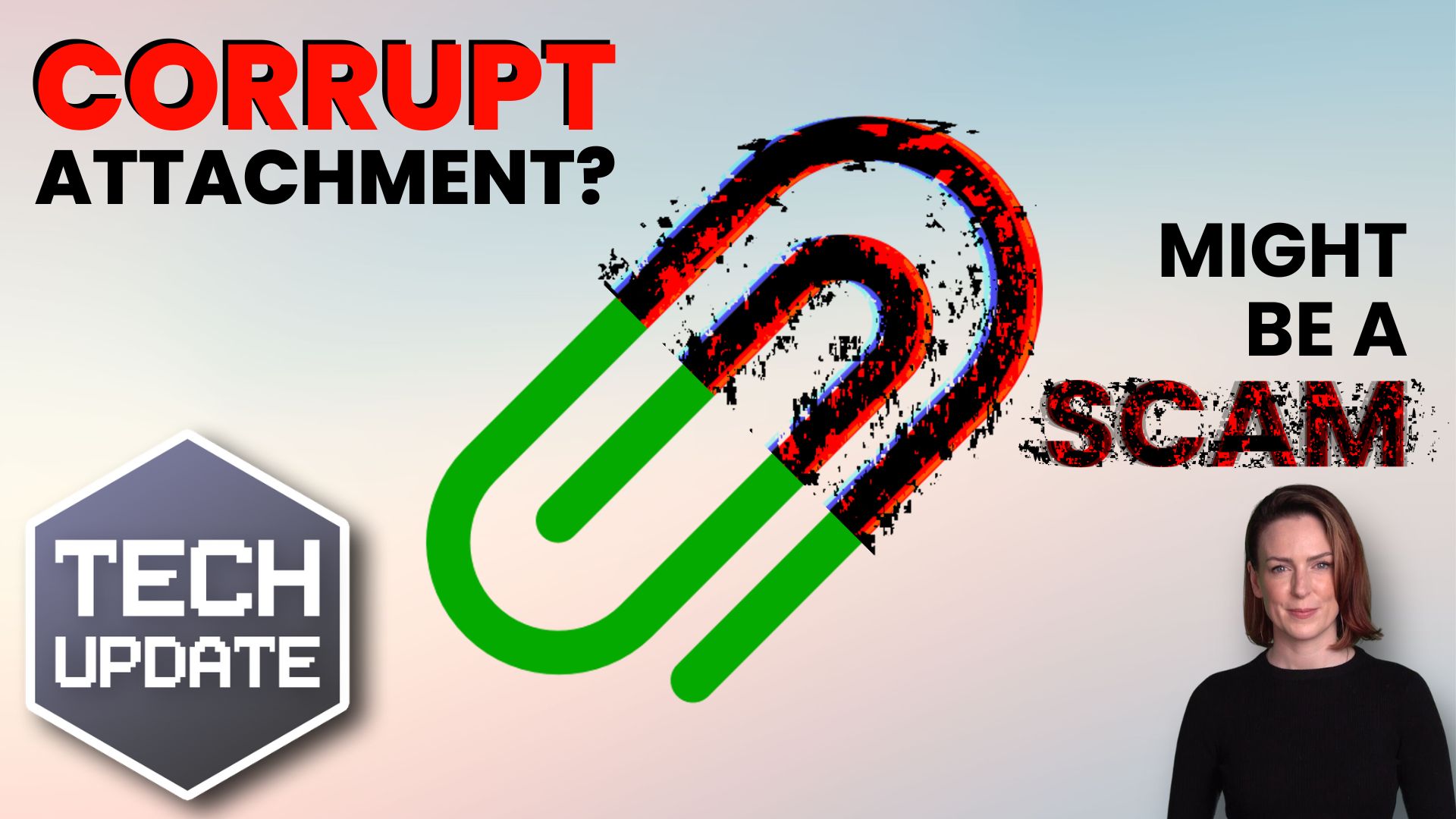The manufacturing industry is evolving at an unprecedented pace. Automation, AI, and smart factory solutions are no longer futuristic concepts – they’re here, transforming how businesses operate, improve efficiency, and reduce costs.
But here’s the catch: None of it works without reliable connectivity.
For manufacturers looking to introduce automation, AI-driven systems, or real-time data analytics, a strong, secure, and scalable network is essential. Without it, even the most advanced technologies fail to deliver their full potential.
At Bluebox-i, we provide enterprise-grade connectivity and advanced communication systems to ensure your manufacturing business can fully embrace automation and AI – all with the flexibility of a 30-day rolling contract to scale with your needs.
Why Connectivity is the Backbone of Smart Manufacturing
Modern manufacturing relies on real-time data exchange, machine-to-machine communication, and seamless system integrations. Without robust Wi-Fi, broadband, and network infrastructure, even the best automation or AI solutions can be unreliable.
AI & Machine Learning in Manufacturing
AI-driven predictive maintenance, quality control, and smart analytics depend on instant data processing. If your network is slow or unstable, AI systems can’t function properly, leading to downtime and inefficiencies.
Automation & IoT Devices
From robotic arms on production lines to AI-powered inventory tracking, connected machines must communicate in real time to ensure seamless operations. Any network disruption can bring production to a halt.
Cloud-Based Smart Factories
Many manufacturers are moving operations to the cloud to manage production remotely, track performance, and utilise AI-driven insights. Unreliable connectivity can slow down access to critical systems, impacting efficiency.
Cybersecurity & Data Protection
More connectivity means higher risks of cyber threats. A strong, secure business network ensures that AI systems, automated machines, and sensitive business data are protected from cyberattacks.
At Bluebox-i, we help manufacturers stay ahead with high-speed, business-grade broadband, private networks, and secure Wi-Fi solutions that can handle the demands of AI, automation, and next-gen manufacturing.
Smarter Communication for Smarter Factories
Automation and AI aren’t just about machines – they also transform the way your teams communicate. A modern phone system is just as crucial as a high-speed internet connection.
- Cloud-based VoIP systems – Make and receive calls from anywhere, perfect for multi-site operations.
- AI-powered call routing – Automatically direct calls to the right department or team, improving efficiency.
- Scalability – Add or remove lines as your business grows, with no long-term commitments.
With Bluebox-i’s cloud-based VoIP solutions, your manufacturing business gets enterprise-grade communication without the high costs or rigid contracts.
Flexibility with a 30-Day Rolling Contract
The manufacturing world doesn’t stand still—so why should your IT and telecoms contracts?
At Bluebox-i, we offer flexible, no-commitment solutions that adapt to your needs:
- Scale up or down as automation and AI reshape your operations
- Upgrade seamlessly without being locked into long-term contracts
- Transparent pricing—no hidden fees, no surprises
- Fast, expert support whenever you need it
With our 30-day rolling contract, you have the power to evolve without being tied down.
Ready to Future-Proof Your Manufacturing Business?
AI and automation aren’t the future—they’re the present. And to make the most of them, your connectivity needs to be rock solid.
At Bluebox-i, we don’t do pushy sales tactics – just expert advice and tailored solutions to help manufacturers thrive in the era of smart factories.
To find out more Book a no-obligation chat with Martin Fletcher, today