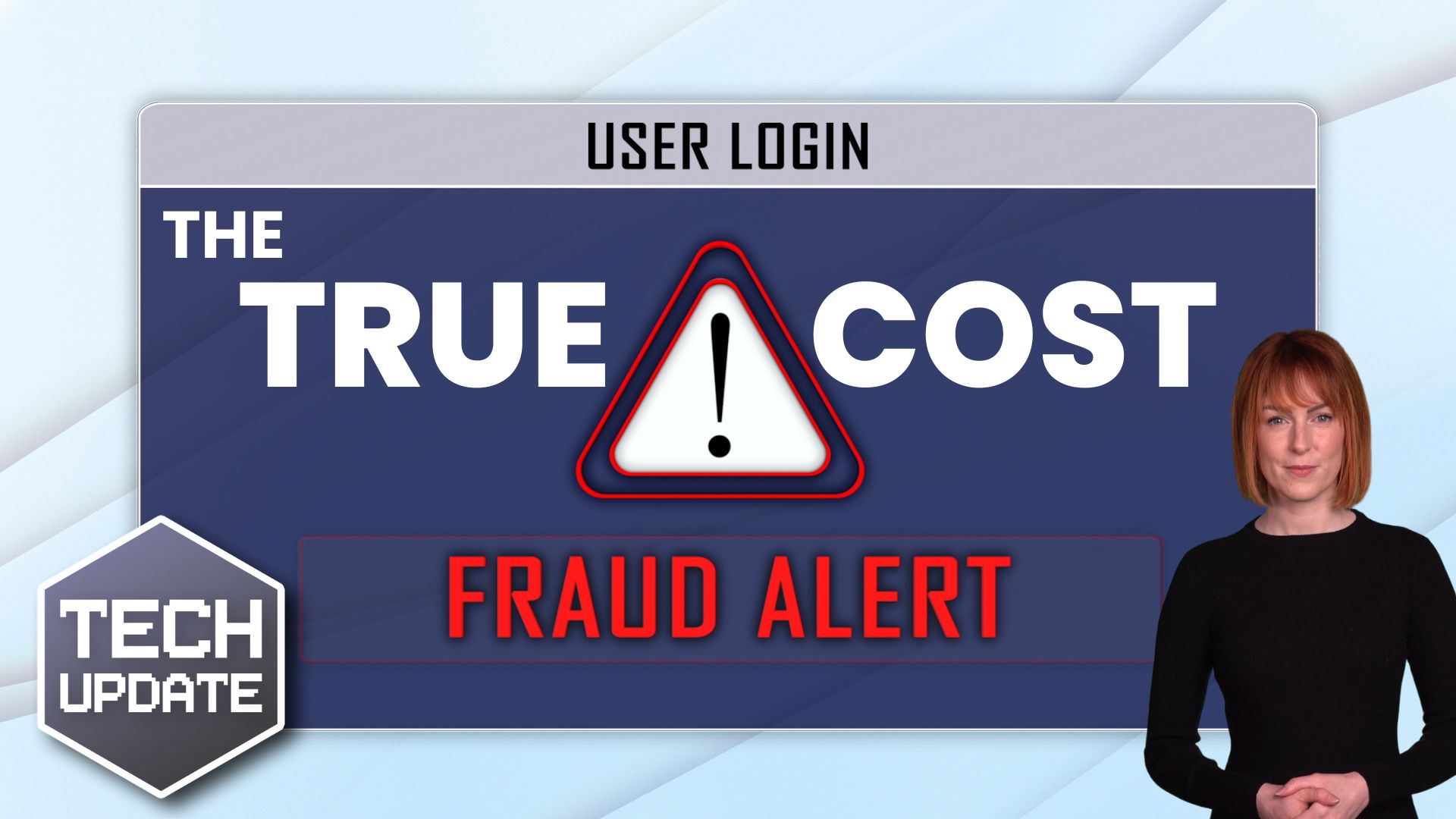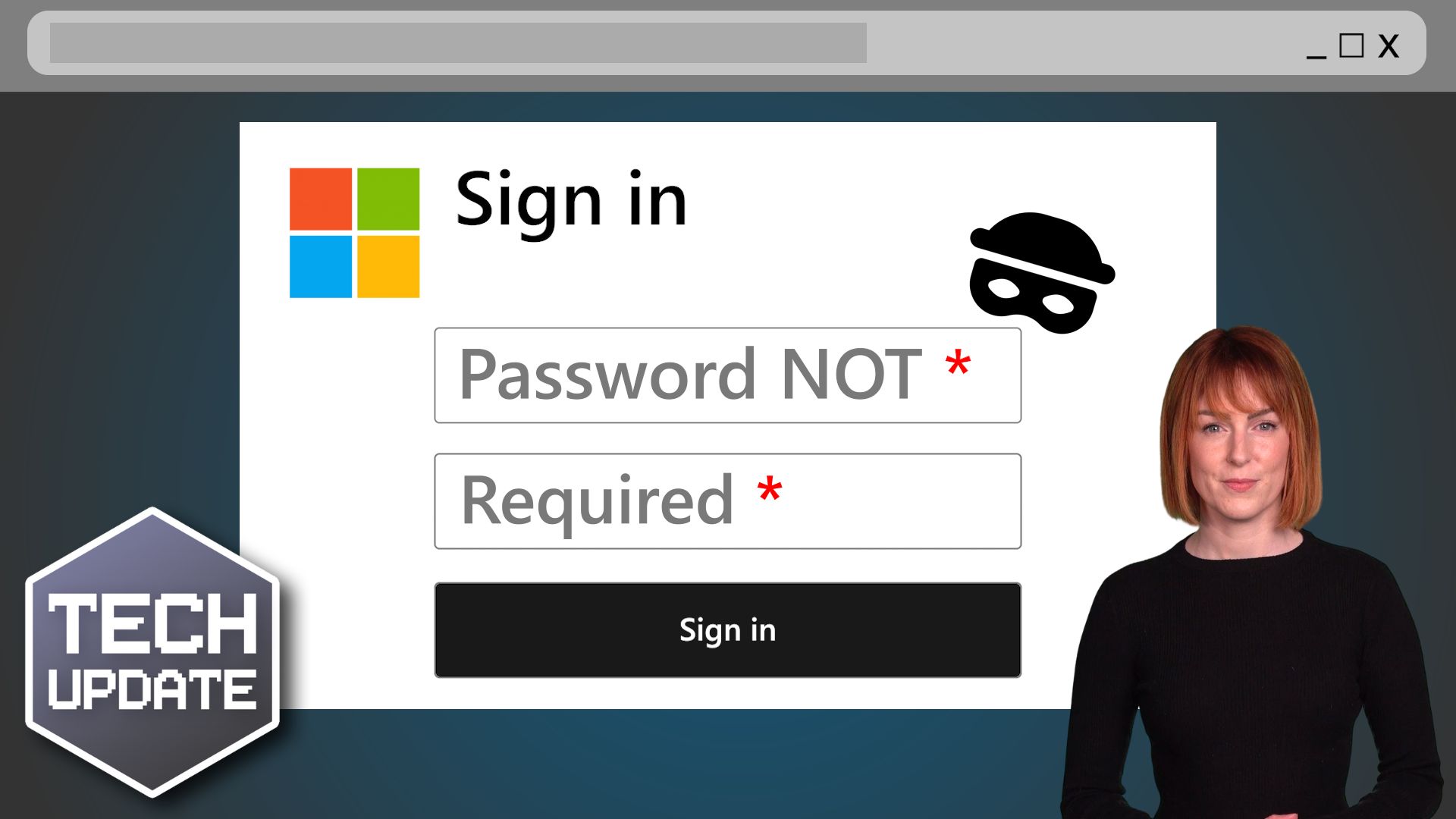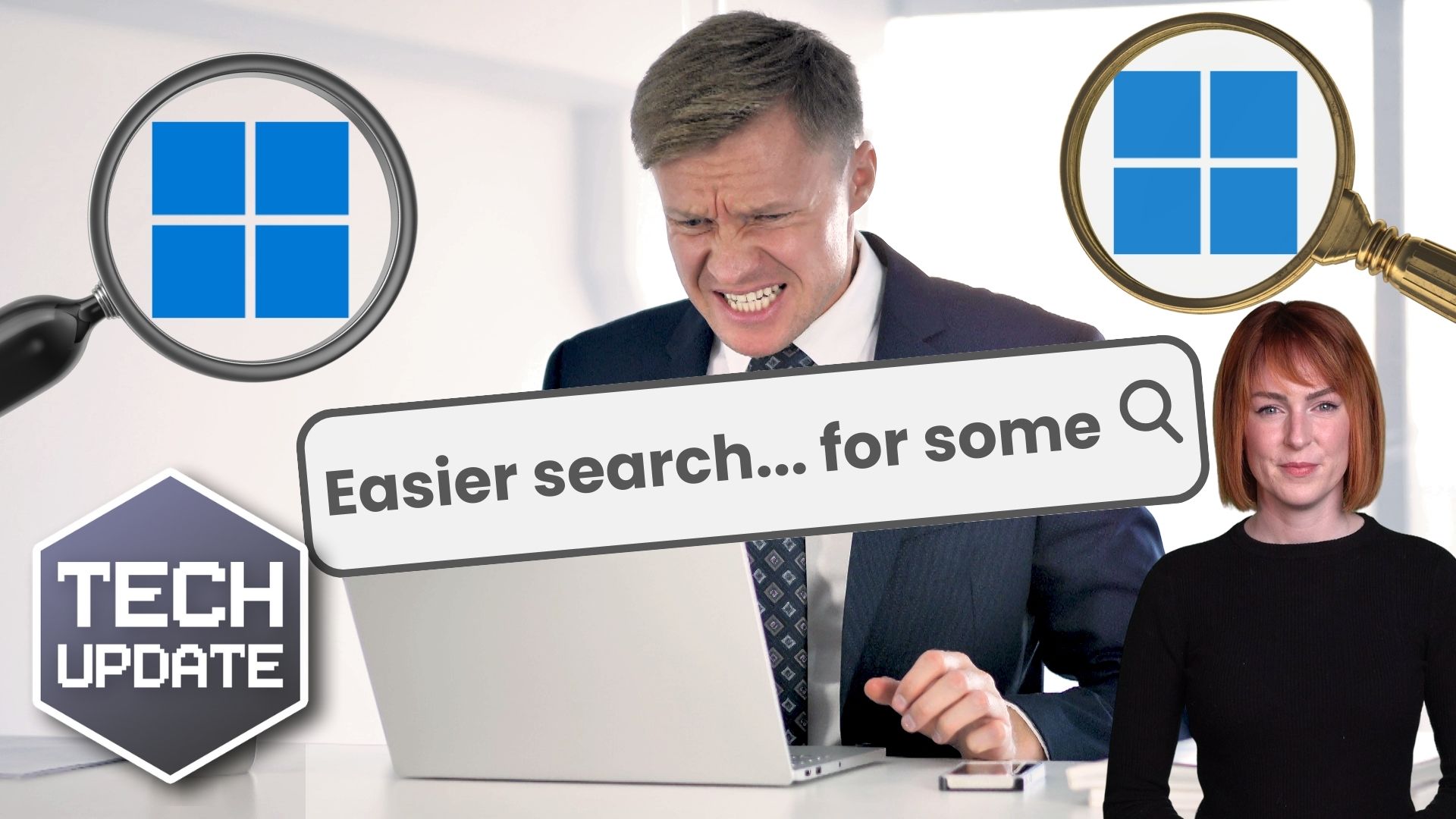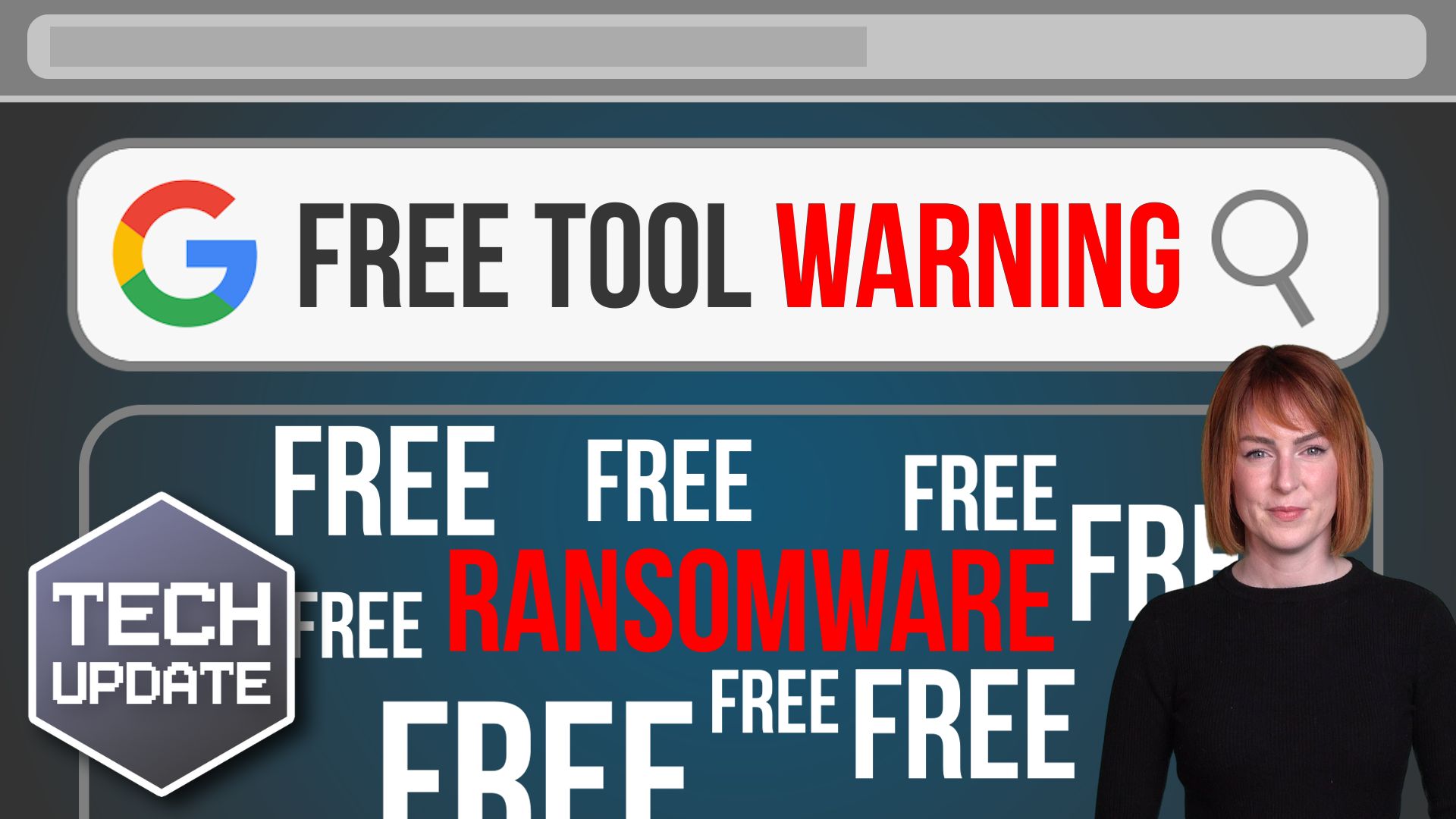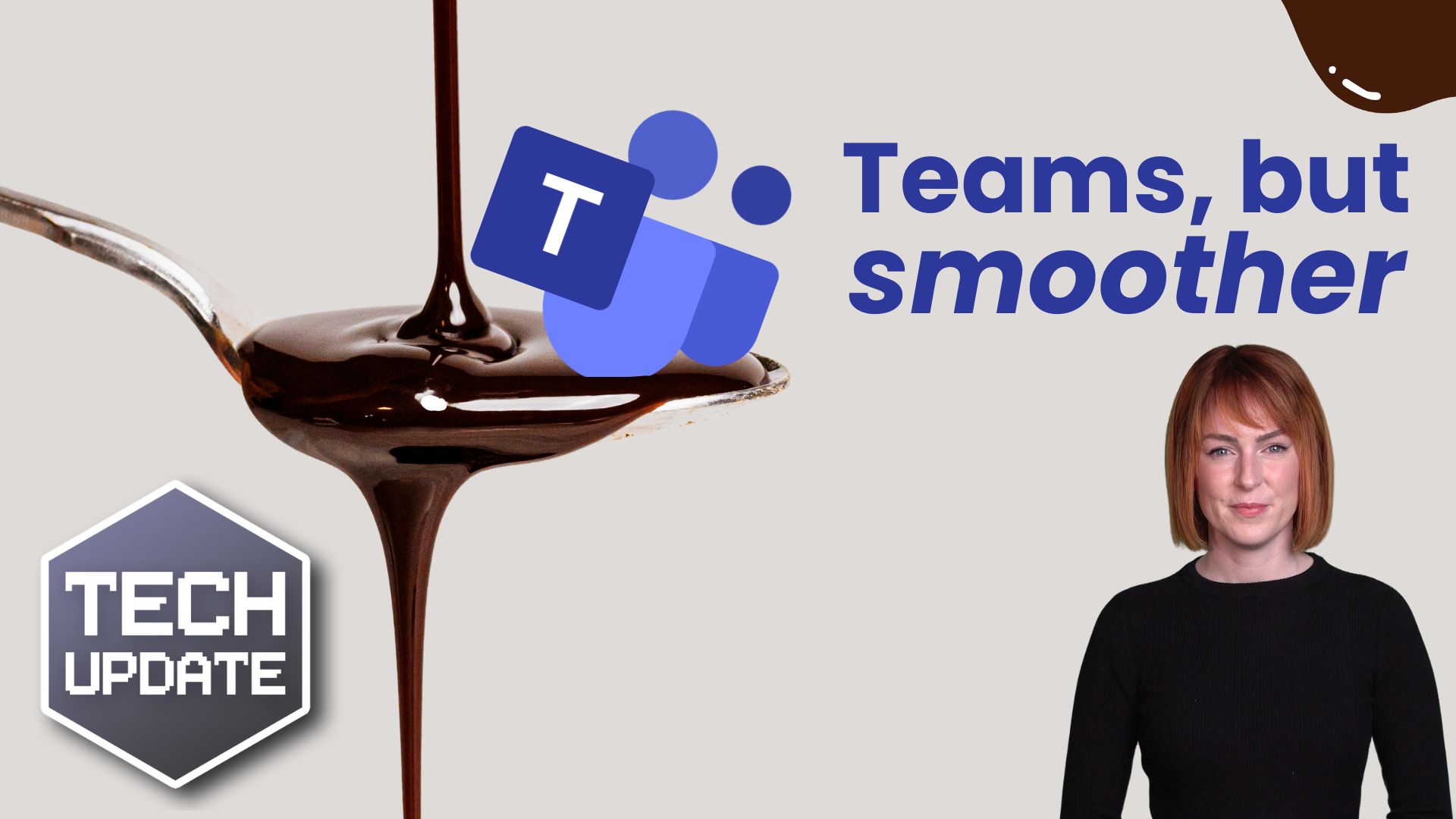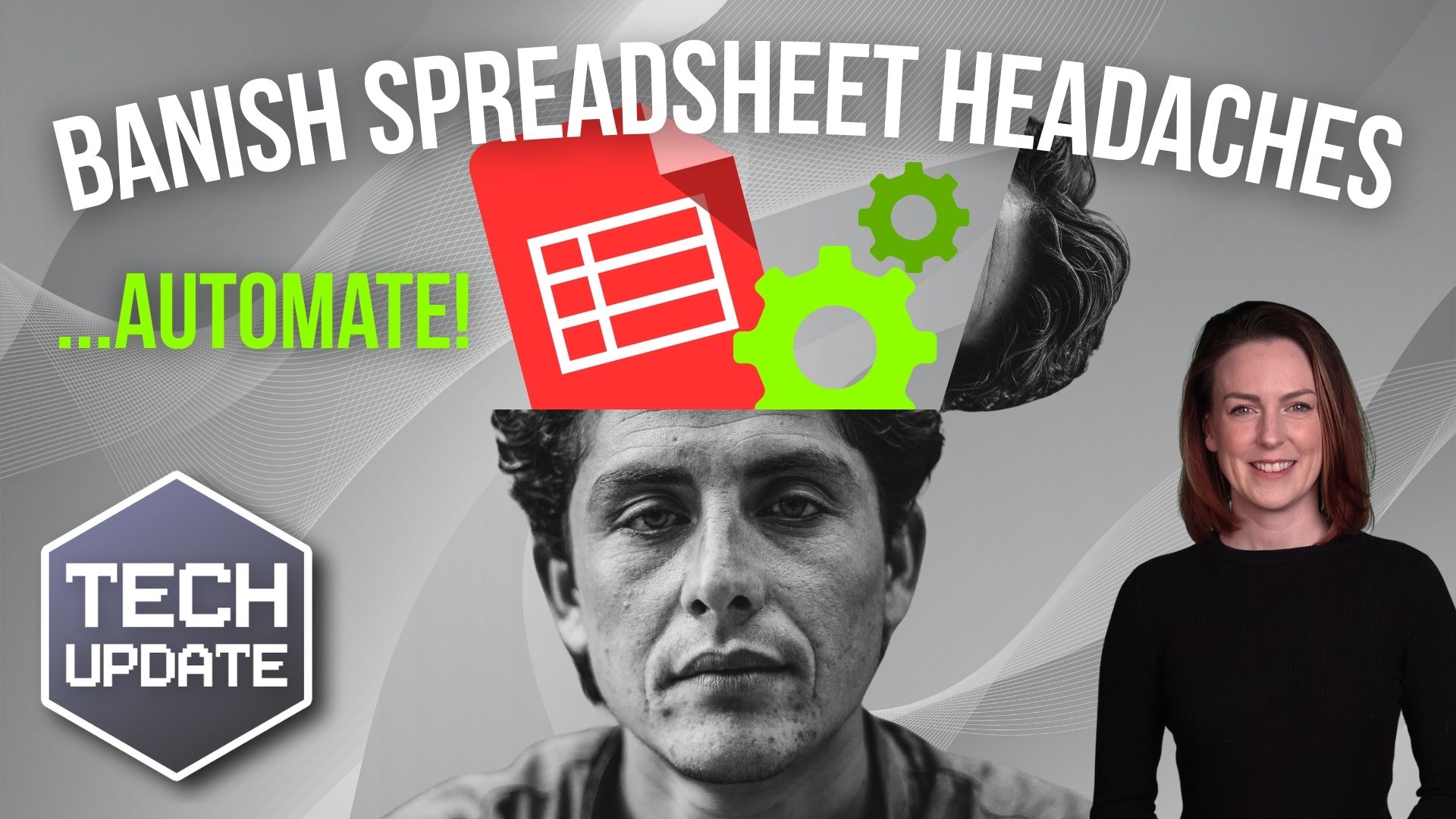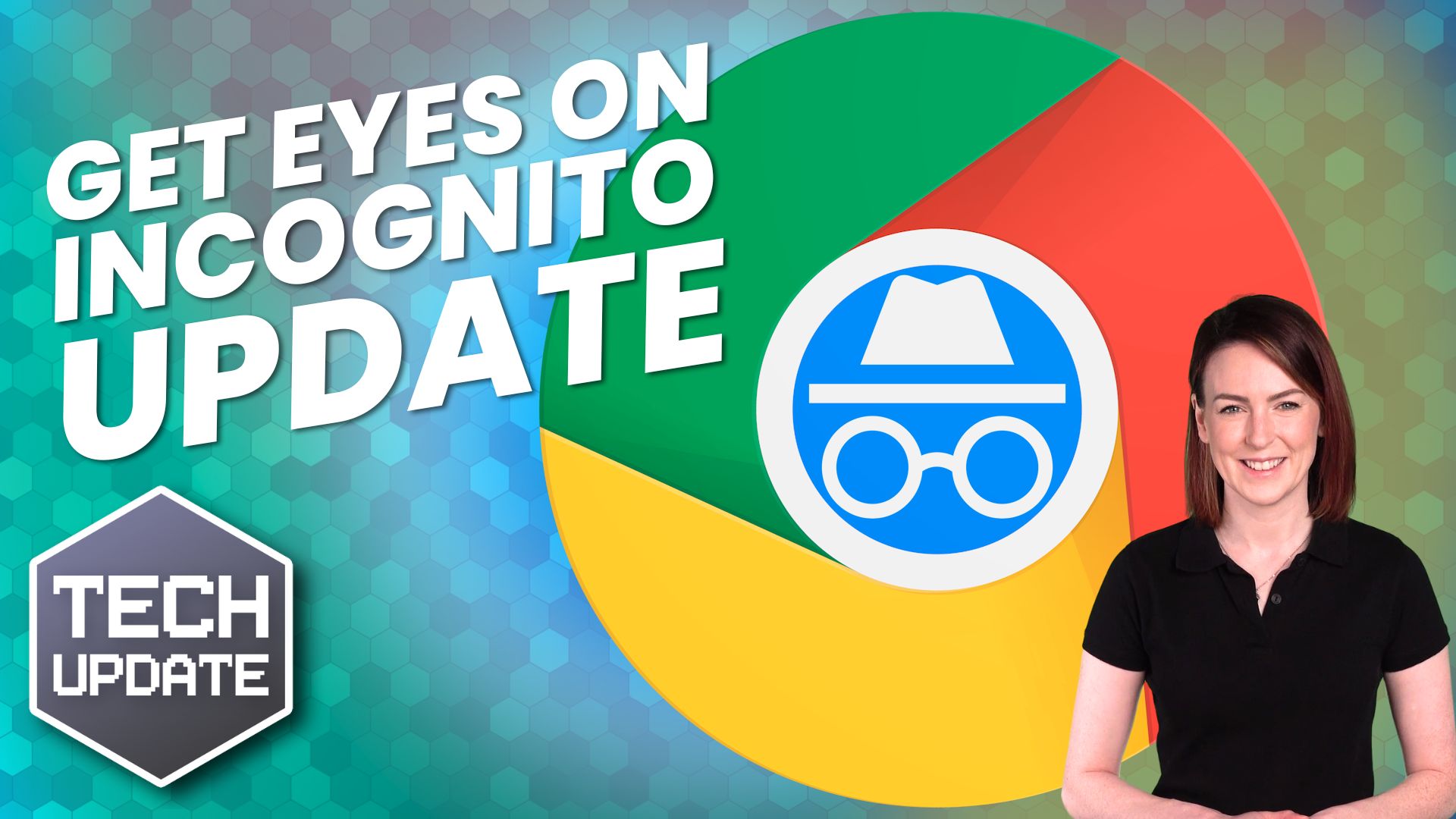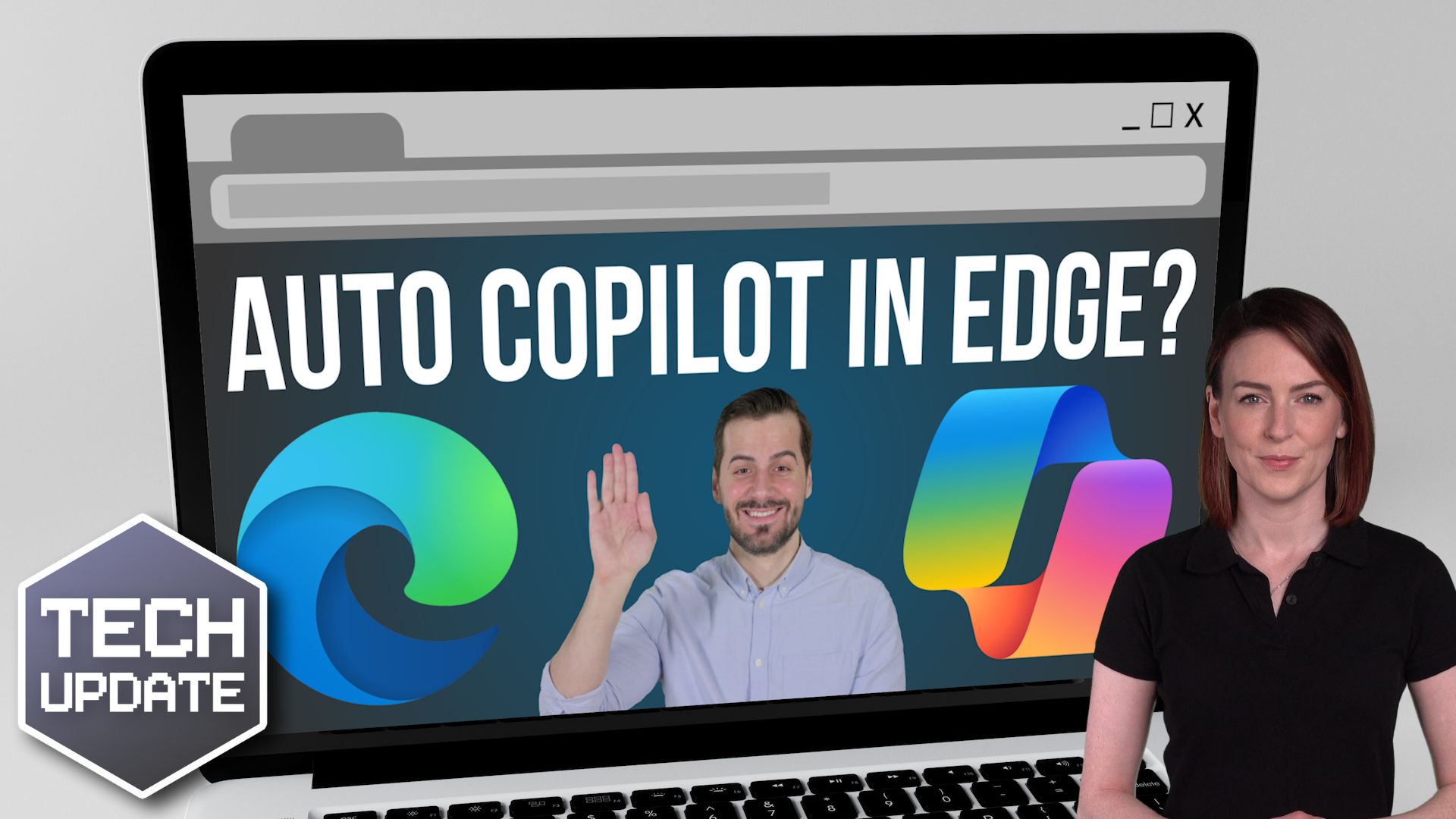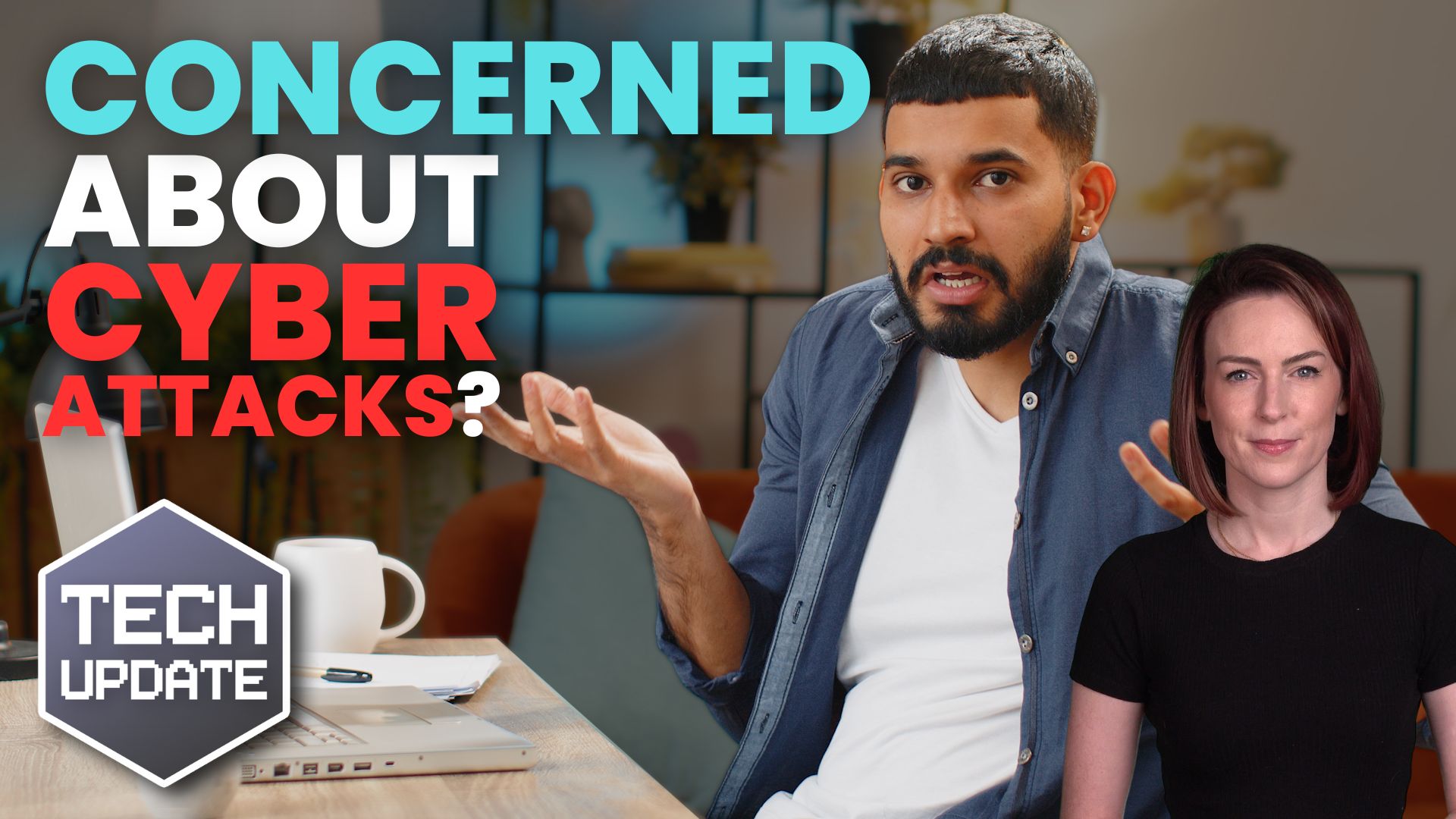Have you ever stopped to think how much fraud could be costing your business?
It’s easy to consider fraud as a problem for big companies. The kind with thousands of employees and dedicated security teams.
But that’s a dangerous assumption.
Fraud is a growing threat to companies of every size. And small to medium sized businesses are often more exposed.
Why?
Because they typically don’t have the same layers of protection, resources, or formal training in place.
I’m talking specifically about identity fraud. When someone pretends to be a trusted contact (like your staff, suppliers, or customers) to steal money, access data, or infiltrate systems.
It might be a fake email from someone posing as your finance manager requesting an urgent payment. Or a cyber criminal using stolen login credentials to access sensitive business tools.
And the most common entry point? Stolen usernames and passwords. A trick that’s been around forever but still works.
With modern AI tools, scams are becoming harder to spot. Criminals can now fake emails, voices, and even videos that look and sound just like the real thing.
Around 69% of businesses say they’ve seen a rise in fraud attempts.
There is good news.
Businesses that adopt better identity protection, like biometric logins, device recognition, and AI-driven fraud detection, are seeing real results. Many are reporting significant savings and far fewer fraud-related costs.
Even small improvements can make a big difference. Start by reviewing your login practices:
- Are passwords randomly generated and never used for more than one application?
- Do you use multi-factor authentication, where you get a code on another device to prove it’s you?
- Can your team spot suspicious emails or messages, thanks to training?
The goal isn’t to make life harder. It’s to build smart, people-friendly security that protects your business without slowing you down.
Need a hand reviewing your current setup or figuring out which tools fit your needs? My team and I are here to help. Get in touch.